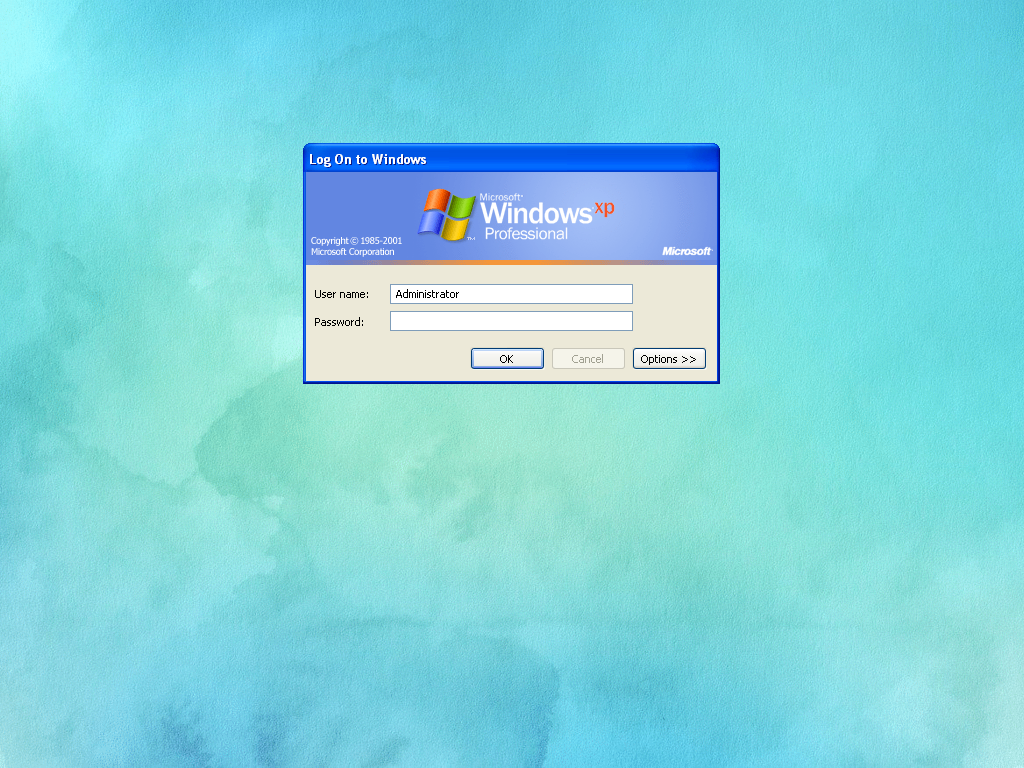When you logon to a Windows XP computer that has the welcome screen turned off, you will see the login prompt, A location to enter a username and password. Normally, the background is either blue, a photo set by the OEM, However, this can be changed to any photo you want.
For this tutorial to work, you will need to enable the classic login prompt
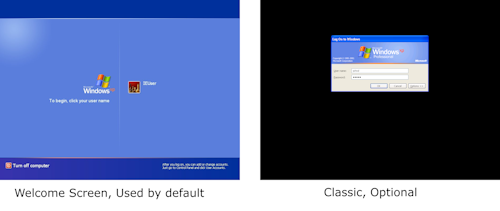
To turn the classic login back on, go to Control Panel > User Accounts > Change The Way Users Log on and Log off. A window will then appear.
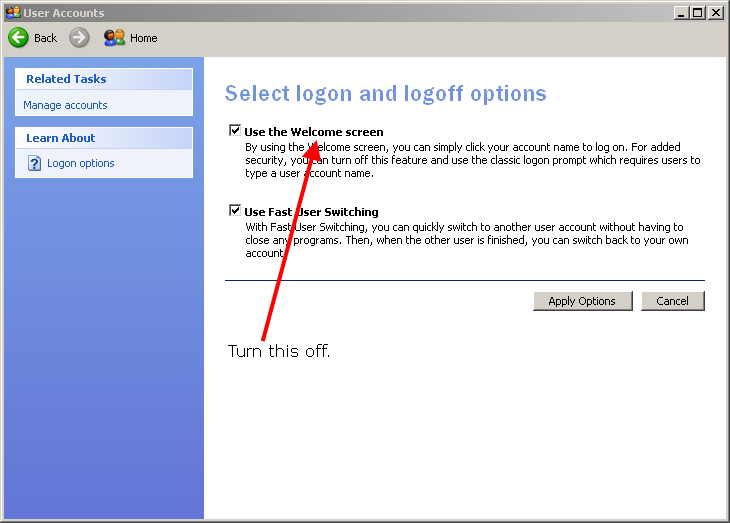
I will be using this watercolour photo Image by Barbara A Lane from Pixabay
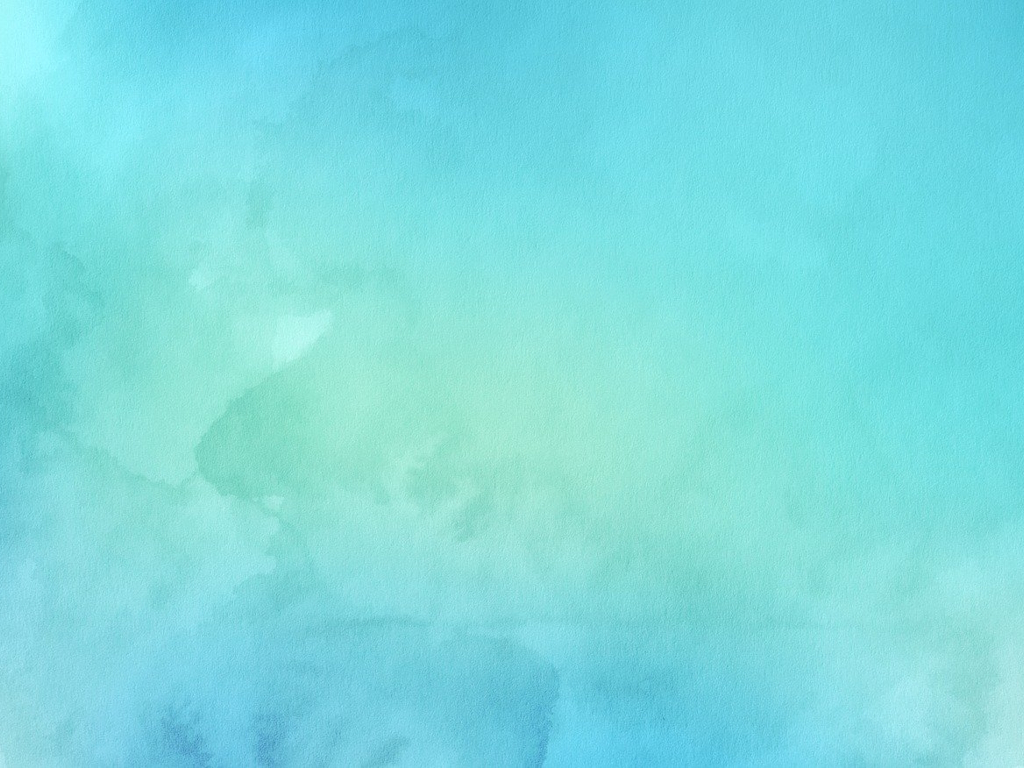
I've already resized and cropped it to 1024x768. It helps if you have a consistant size for it.
The next thing to do is put it into a folder, I recommend C:\Windows\Web\Wallpaper as this will reduce the chances of complications with user permissions.
Remember, it must be a BMP, not a JPG or PNG. That works for Wallpapers, but not Login Backgrounds.
Open up the registry editor (Regedit.exe) and navigate to HKEY USERS\.DEFAULT\Control Panel\Desktop
Once you navigate to it, you will see a registry key named wallpaper. Put the path to your background there, including the file extension.
We have just one more thing to set, the wallpaper mode. by default this set to 2, which means any image is stretched to fit the screen. We'll set this to 0 to disable it. You can also set it to 1 to tile it.
If you've done it right, it should look something like this: