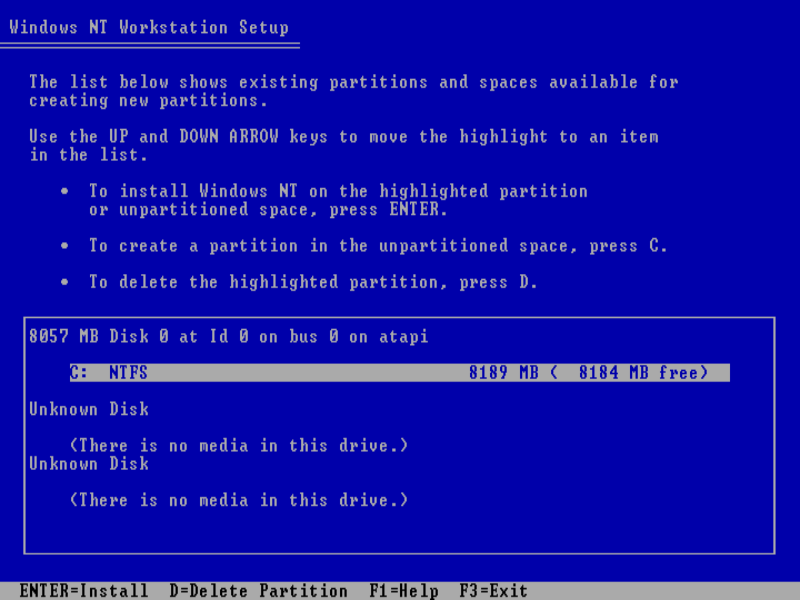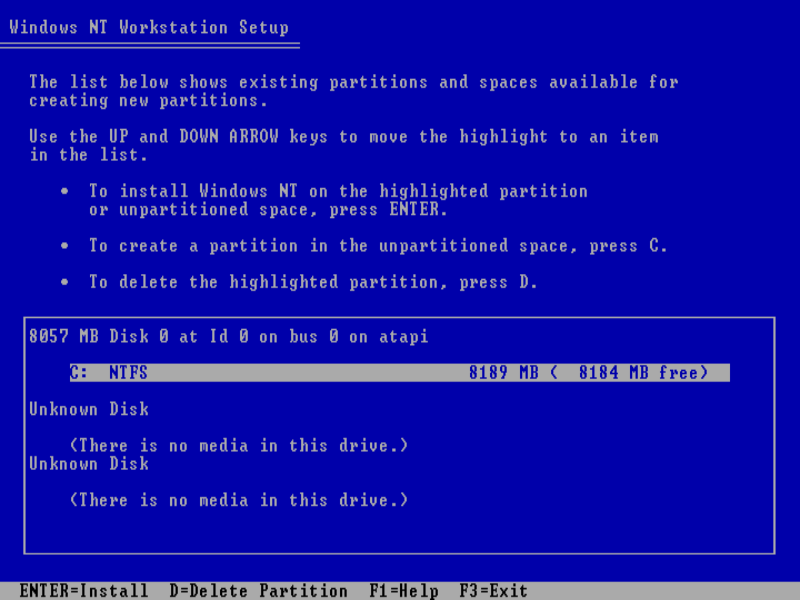Introduction
You decide to install Windows NT 4.0, I'm not going to ask you why. You get the Install CD-ROM, maybe the boot disks, give it 8 or so GB of storage, plenty of RAM for the time, boot off it... Format the drive... And get a error.
Setup cannot format the partition because it is too large.
Why is this happening?
Unlike it's successor, Windows 2000, Windows NT 4.0 doesn't actually format as NTFS from the outset. Instead, it formats as FAT16, then it converts it to NTFS during the first reboot. FAT16 has a limit to it's partition size, 4GB in this case. Now, let's take the advice Microsoft advises: You must return to the previous screen and select or create a smaller partition. So, we create a partition of 4GB and that will work, but we have 8 GB! So, what's our options? Well... What if we pre-format it into NTFS? Then it won't need to format as FAT16. That is what we are going to do. But it's not as simple as just formatting...
What I Tried
I tried several methods, including:
- Window's built in partition manager - Didn't do anything.
- PowerQuest PartitionMagic 4.0 Bootable disk - Windows just complained it was corrupt and refused to use it without formatting.
- Formatting as FAT32 and setting it to be converted - Only driver is from Wininternals, needed NT 4.0 already installed, and would need to be purchased to be able to write as well as read, which cannot even be done anymore, due to it not being offered today. Finally, I used GParted, specifically, version 0.2.2:
Using GParted
- Download a copy of GParted 0.2.2, which you can find here
- Boot off it, using a copy of plop if needed
- Follow the prompts, selecting language, keyboard layout, screen resolution and colour depth, then wait for the GUI to appear. It may take a few minutes to come online.
- Once the GUI is open, and GParted has launched, select your hard drive, delete all partitions, including any marked as "Extended"
- Right click the partition marked "Unallocated" then click "New"
- When the window pops up, Change the Filesystem from EXT2 to NTFS, then click "Add", then Apply, confirming once again. You may also want to format it to NTFS, just to be sure.
- Restart the system, this time inserting the Windows NT 4.0 install disk
- Proceed to setup like normal, until you get to the partitioning stage:
- If all goes well, you should see a screen similar to this:
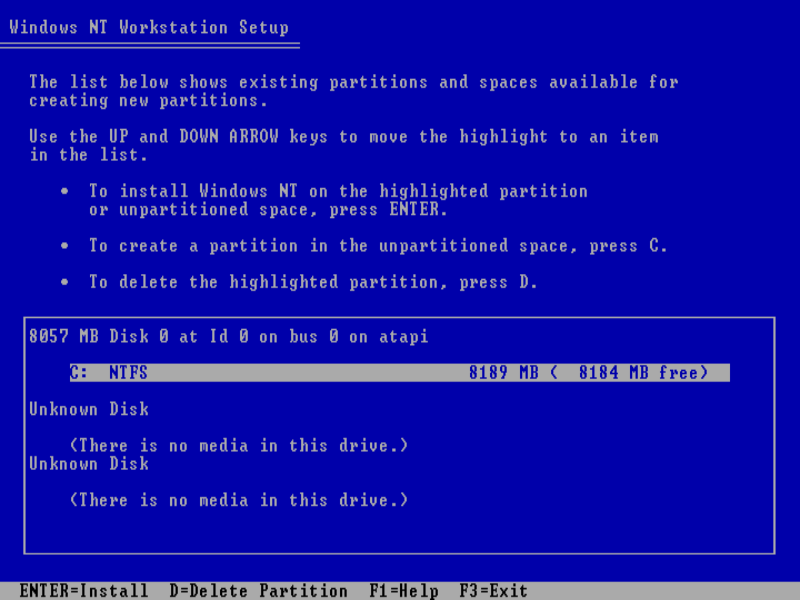
- Highlight the partition marked as NTFS. Press enter.
- Highlight the option marked "Leave the current file system intact (no changes)". Press enter.
- Continue setup as normal. It should now install using the entire hard drive.